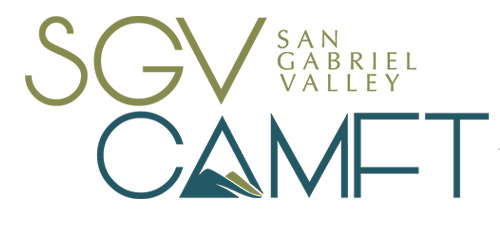Help for Membership Application
New Membership Application
Complete the Member Application. If you do not want information to show in the directory, leave the field blank. However, we do require your name, email, phone and mailing address. Your mailing address will not show and you have the option of excluding your email or phone from the directory.
The Short Description (199 characters max) is what appears in the initial list of therapists. The Short and the (longer) Description (2950 characters max) appear in your profile. The entry fields are small so it's best to create the text in Word (or another application) and paste it into the field. Word also lets you check the number of characters (with spaces), go to the "Tools" menu and select "Word Count".
Note: Under "Areas of Emphasis," please do not select more than 5 areas. Any selections after the first 5 will be removed to ensure equal marketing access for members. Don't forget to upload your picture; it makes a difference.
Payment Process
Go to the bottom of the page and enter the Code as displayed (this is for security reasons).
Click "Next" at the very bottom right of the page.
Review and confirm that the information is correct. Click the "Confirm and proceed with payment" button.
- If you would like to pay online, click the "Pay online" button to pay with your credit or debit card.
- If you would like to pay by check you can click on the invoice that was created, print it and mail it to SGV-CAMFT with a check to the address on the invoice.
You will receive emails confirming this transaction. Your new membership will be activated instantly if you paid with a credit or debit card, or when we receive your mailed check.
Renew Your Membership
Login to your profile via login box (at the upper right of this page).
Click "View Profile" under your nameClick the "Renew until 20xx" button.
Note: If you like you can review your profile and make any additions or changes you would like. If you do not want information to show in the directory, leave the field blank. However, we do require your name, email, phone and mailing address. Your mailing address will not show and you have the option of excluding your email or phone from the directory, see "How to hide your email or phone number in your public Directory profile" at the bottom or the page.
Click on the "Update and next" button.Review the information and click the "Confirm and proceed with payment" button.
- If you would like to pay online, click the "Pay online" button to pay with your credit or debit card.
- If you would like to pay by check you can click on the invoice that was created, print it and mail it to SGV-CAMFT with a check to the address on the invoice.
You will receive emails confirming this transaction.Your new membership will be updated instantly if you paid with a credit or debit card, or when we receive your mailed check.
Update Your Profile
Login to your profile via login box (at the upper right of page).Click on your name in the upper right corner of the page. This will take you to your profile.Click "Edit profile."Make any changes you like. If you do not want information to show in the directory, leave the field blank. However, we do require your name, email, phone and mailing address. Your mailing address will not show and you have the option of excluding your email or phone from the directory.
Scroll down to the bottom of the page and click "save."Then click "Logout" at the top right of the page.
Hide Contact Information in Public Directory
Login to your profile via login box (at the upper right of page).Click "View profile" at the top left of the web page, this will take you to your profile.Click "Edit profile."Click "Privacy."
Note: If you do not want to your email to show click "No access" for Email. Or if you only want to be contacted by email, you would click "No access" for Phone (normally if you do not want information to show in the directory, you would leave the field blank, but we require email and phone, so this gives you a way for you to hide it if you prefer).
Please leave the rest of the selections as they are.Scroll down to the bottom of the page and click "save."Then click "Logout" at the top right of the page.